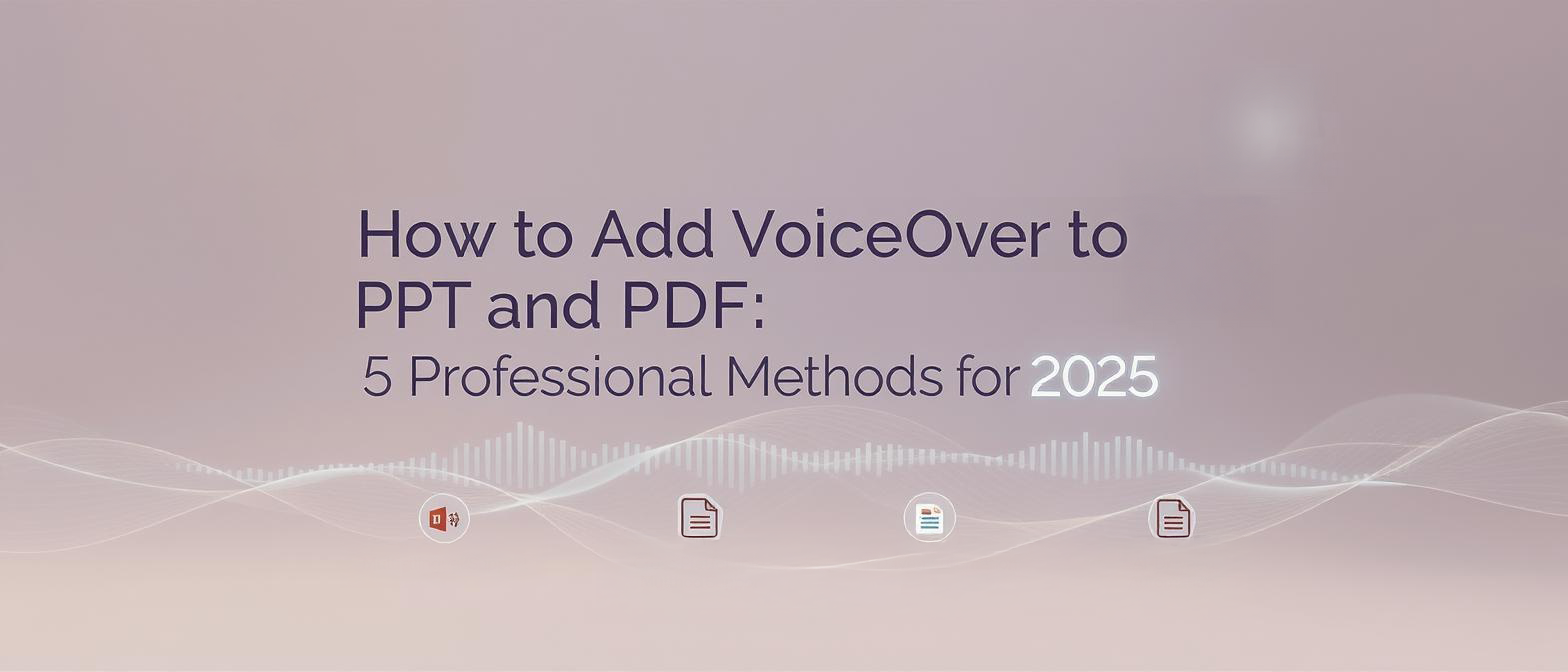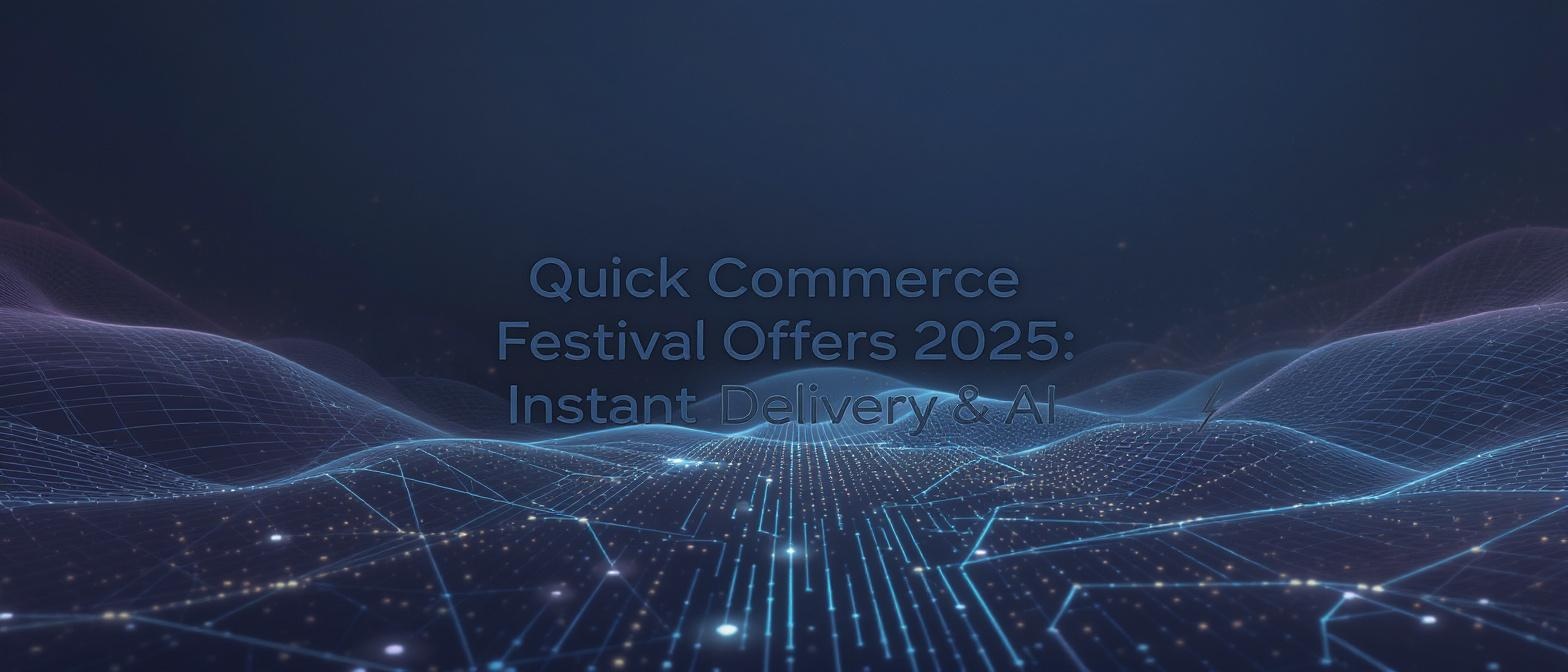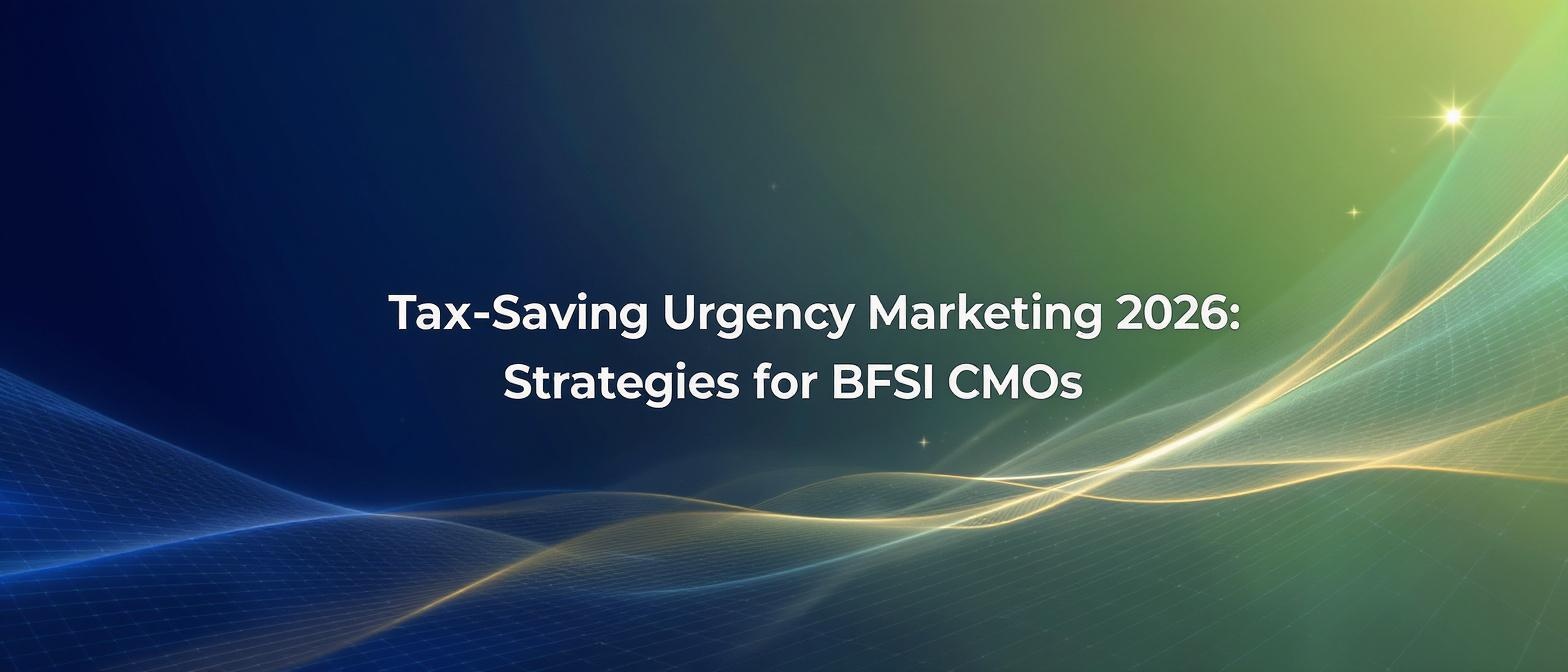How to Add VoiceOver to PPT and PDF: 5 Professional Methods for 2025
Estimated reading time: 10 minutes
Key Takeaways
- Adding voiceover narration can boost audience retention rates by up to 65%.
- AI-powered solutions make it possible to seamlessly convert PPT to video.
- Built-in tools in PowerPoint and Adobe Acrobat Pro are suitable for basic needs.
- Advanced platforms like TrueFan Studio offer professional-quality voice integration and realistic AI avatars.
- Choose your method based on scope, budget, and desired production value.
Table of Contents
- Understanding the Power of Voice-Enhanced Presentations
- Method 1: Built-in PowerPoint Recording Features
- Method 2: PDF Annotation with Audio Integration
- Method 3: Advanced AI-Powered Voice Integration with TrueFan Studio
- Method 4: Screen Recording with Live Narration
- Method 5: Professional Outsourcing with AI Enhancement
- Choosing the Right Method for Your Needs
- Technical Considerations for Professional Results
- Maximizing Engagement Through Strategic Implementation
- Measuring Success and ROI
- FAQ
Understanding the Power of Voice-Enhanced Presentations
Modern presentations need more than just text and images. *Voiceover narration* adds a dynamic layer that enhances audience engagement. Research from the Learning and Development Institute shows that synchronized audiovisual elements can improve comprehension rates by 400% over text-only materials.
As remote work becomes the norm, the demand to add voiceover to PPT and PDF is rising. Converting static presentations into professional video content can be transformative without incurring traditional production costs.
Method 1: Built-in PowerPoint Recording Features
PowerPoint includes a native toolset that allows you to add voiceover to PPT directly.
Step-by-Step Process:
- Open your PowerPoint presentation and go to the “Insert” tab.
- Select “Audio” from the Media section and choose “Record Audio.”
- Name your audio file and click the record button.
- Speak clearly into your microphone.
- Click “Stop” and position the audio icon on your slide.
Advantages:
- No extra software needed.
- Straightforward integration with slides.
- Simple workflow for basic presentations.
Limitations:
- Minimal editing and syncing options.
- Basic audio quality control.
- Manual timing adjustments.
Source: Microsoft Office Support Documentation
Method 2: PDF Annotation with Audio Integration
In Adobe Acrobat Pro, you can add audio annotations that effectively insert voiceovers into PDFs:
- Open your PDF in Adobe Acrobat Pro.
- Select “Comment” from the toolbar.
- Pick “Record Audio” and place the audio annotation where needed.
- Speak your narration for each target section.
- Save the PDF with embedded audio annotations.
This approach is less seamless than modern AI-driven systems, but it works well for section-specific remarks.
Source: Adobe Acrobat User Guide
Method 3: Advanced AI-Powered Voice Integration with TrueFan Studio
When it comes to professional-grade voiceover, TrueFan Studio unleashes cutting-edge AI capabilities. This browser-based platform revolutionizes how you add voiceover to PPT and PDF content.
Why TrueFan Studio Leads the Market:
- Professional AI avatars (e.g., GUNIKA, ANNIE, ARYAN).
- 175+ language support for global reach.
- HD and 4K video output for polished presentations.
- Real-time rendering under 30 seconds.
- Enterprise-level security (ISO 27001, SOC2 compliance).
Step-by-Step Process with TrueFan Studio:
- Access studio.truefan.ai from your browser.
- Upload your PPT or PDF.
- Select an AI avatar from the professional library.
- Input your script (up to 120 characters for best lip-sync).
- Choose from 175+ language and voice settings.
- Generate your video in one click.
- Download in 16:9, 1:1, or 9:16 aspect ratios.
Advanced Features:
Script-to-Video Generation: TrueFan Studio’s core tech transforms text scripts into perfectly lip-synced videos in seconds. The diffusion-based face reanimation ensures natural mouth movements.
Multilingual Capability: With voice cloning technology and 175+ languages, you can maintain consistent tone across worldwide audiences.
Quality Assurance: Automated checks guarantee professional standards suitable for corporate, training, and marketing needs.
Content Safety: Built-in moderation filters block inappropriate content.
Method 4: Screen Recording with Live Narration
If you need to showcase demonstrations, screen recording with live narration is a practical option.
Recommended Tools:
- Loom: User-friendly with AI-powered editing.
- Camtasia: Advanced editing features for polished videos.
- OBS Studio: Free, open-source solution for the tech-savvy.
Typical steps include preparing your slides, recording your screen while narrating, then editing out unnecessary sections. It’s ideal for tutorials but takes more post-production time than AI-based methods.
Source: TechSmith Camtasia User Research, 2024
Method 5: Professional Outsourcing with AI Enhancement
For enterprise teams creating high-volume content, a hybrid of professional voice talent and AI-powered post-production yields consistent, scalable results:
- Develop a polished script with specialized copywriters.
- Hire voice talent to record your narration.
- Employ AI enhancements for efficiency and uniformity.
- Review final output with human oversight before distribution.
TrueFan’s enterprise solutions support custom avatar creation, robust API integrations, and comprehensive security—a perfect fit for large organizations ensuring brand consistency.
Choosing the Right Method for Your Needs
Selecting the best technique depends on your production goals:
- Individual Professionals: AI-powered self-serve platforms like TrueFan Studio are cost-effective and efficient.
- Enterprise Teams: High-volume content calls for TrueFan’s APIs and custom avatars for brand consistency.
- Educational Content: The combination of visuals and multilingual voiceover expands reach for diverse student populations.
Technical Considerations for Professional Results
Audio Quality Optimization:
- Record in a quiet environment to reduce background noise.
- Use a quality USB or XLR microphone for clarity.
- Apply noise reduction and enhancements in post-production.
Visual Synchronization:
AI platforms like TrueFan Studio handle lip-sync alignment automatically, saving time on manual adjustments.
File Format Considerations:
Different platforms require various format outputs. TrueFan Studio’s range of aspect ratios clears the path for versatile distribution.
Source: Content Marketing Institute, Professional Video Standards 2024
Maximizing Engagement Through Strategic Implementation
Content Structure Best Practices:
- Start with a strong hook or attention-grabbing statement.
- Use concise segments for complex information.
- Include actionable calls to action for the audience.
Personalization Strategies:
AI-powered avatar variations make it easy to customize the same core presentation for multiple sectors or language groups.
Distribution Optimization:
Pick aspect ratios that fit your target channels—16:9 for professional webinars, 1:1 or 9:16 for social media platforms.
Measuring Success and ROI
Keep a close eye on:
- Engagement Rates: How long are viewers watching?
- Conversion Metrics: Possible sales or actions taken post-viewing.
- Feedback: Collect direct comments and survey responses.
TrueFan’s enterprise clients have observed an average 150% boost in engagement over static presentations, cutting production time significantly.
FAQ
-
Q: Can I add voiceover to any PowerPoint file?
A: Yes. Most modern versions of PowerPoint support audio insertion. Always ensure your microphone is working correctly.
-
Q: Is AI-based voiceover more expensive?
A: Not necessarily. Automated solutions can be more cost-effective than hiring professional voice talent for every project.
-
Q: How long does it take to convert a PPT to video with AI voiceover?
A: Platforms like TrueFan Studio can generate videos in under 30 seconds, depending on the video length and complexity.
-
Q: What audio equipment is recommended?
A: A dedicated USB or XLR microphone in a quiet space enhances clarity and professionalism.